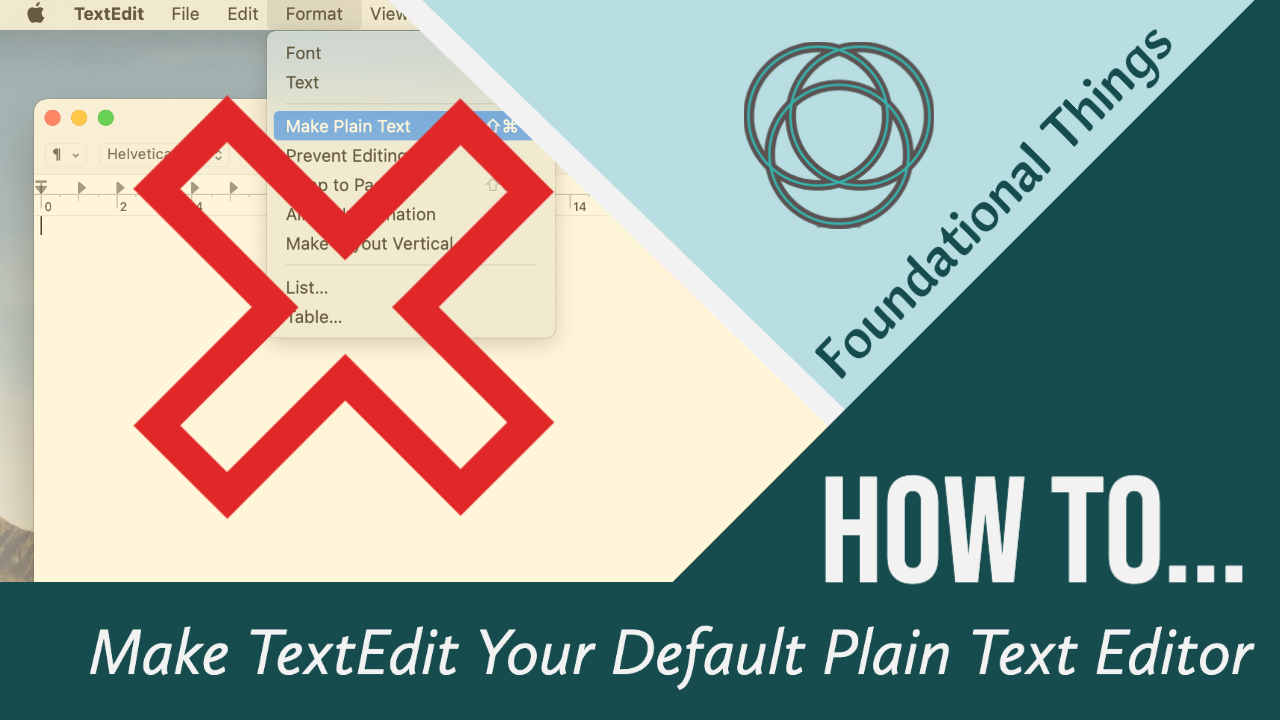If you use TextEdit as a plain text editor often enough you soon notice how annoying those couple of extra clicks are: Format > Make Plain Text.
TextEdit isn’t really an overwhelmingly good rich text editor but it’s a very useful plain text editor. If you use TextEdit in this way — or are starting to explore plain text after last week’s post — you might find this customization useful.
Follow along with this week’s video and learn how to make plain text mode TextEdit’s default setting for good and skip those two extra clicks.
Video Transcript:
00:00:00:23 – 00:00:38:25
Plain text is just unformatted text. There’s nothing about what it looks like. There’s nothing about how it appears on a screen. It is really just about those letters and numbers and symbols. It is the text itself. And there are times when it is really helpful to just focus in on the text without any of the formatting. When I first switched to Mac, coming from the Windows world, there wasn’t an obvious plain text editor. At least, so I thought. TextEdit seemed to be a rich text editor, so I ignored it. Actually, for quite some time.
00:00:39:08 – 00:01:02:09
But then I realized it had this plain text mode, which is great. It is still, to this day, the only way that I use TextEdit. I do not find it a very effective rich text editor. I will choose to use a word processing app long before I would choose to use it for any kind of formatting. But, for plain text it is my go-to.
00:01:02:25 – 00:01:30:01
So, having to always switch into “Make Plain Text” mode was not a convenient thing. Just that extra little step. Two clicks more every time. I don’t want to do it. And neither should you. If you’re using it as a plain text editor most of the time then – this default setting – it’s just what you need. So, when we open up TextEdit, we see by default that it is in rich text mode.
00:01:30:01 – 00:01:52:14
And we know this because we can see there is the toolbar. All the formatting controls. The ruler. All of these things are here. So, we see that, yes, this is defaulting to rich text mode. We know we can change it. We know we can go to the menu and pick “Make Plain Text”. And all those controls go away.
00:01:52:21 – 00:02:18:19
But, once we open another document, it’s in rich text mode again. So, what we want is for every time we create a new document for it to already be in plain text mode. So, there’s a simple way to do that. We just go to the TextEdit preferences and right there waiting for us is the setting where we choose to have it open as a plain text editor.
00:02:19:14 – 00:02:46:09
And that’s it. You make that selection and now when we open new documents, it opens up in plain text mode. Simple as that. If you need TextEdit to be in rich text mode again, that is no problem. We can just go to the Format menu and choose “Make Rich Text”. And then we find that the ruler and the formatting and everything comes back.
00:02:47:02 – 00:03:04:19
I hope this customization is helpful to you and maybe you find yourself using TextEdit a little bit more often now as a plain text editor. Let me know in the comments below if this has helped you or if you have any other questions. I would love to hear from you. Thanks so much for watching. Take care.