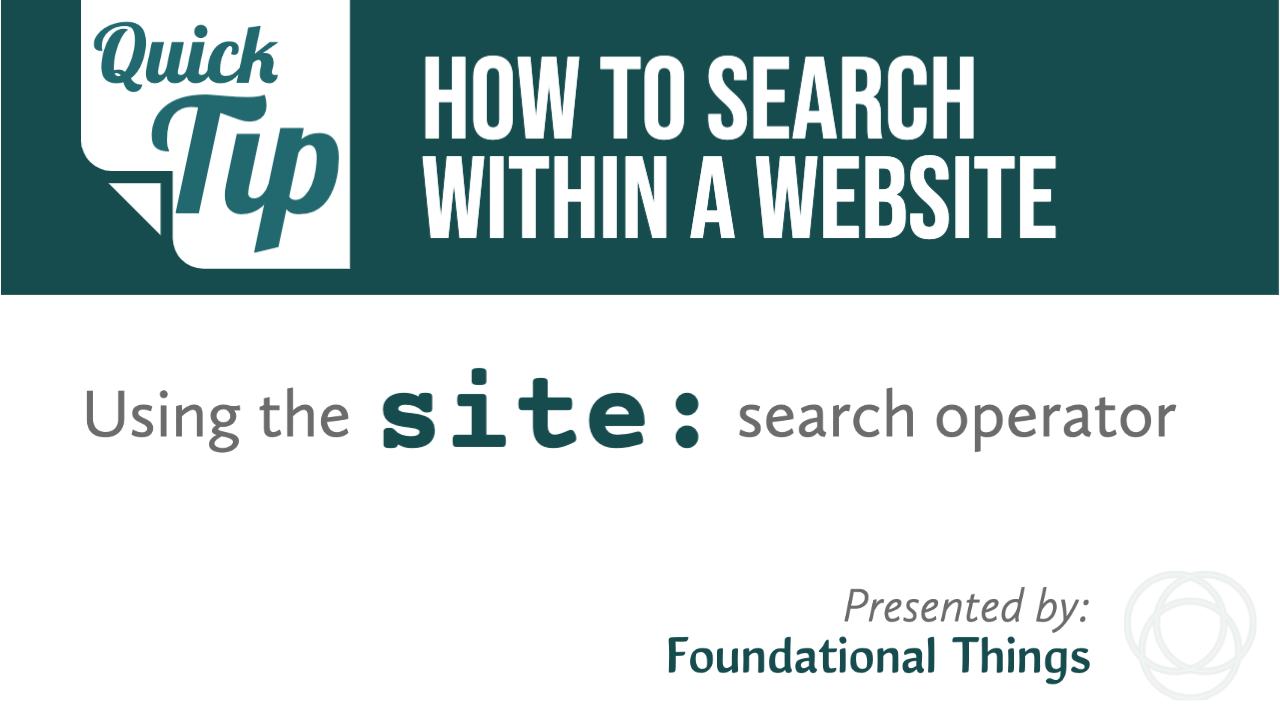Sometimes we know exactly where we want to aim our Internet searching. Did you know that you can limit your search to a specific website?
In this week’s video, I show you how to use the site: search operator and tell your search engine specifically where you want it to search.
As a baseball fan, I’m drawing on an example relating to the great pastime, but this is a trick that anybody can make use of if you know what website you want to search. Let me know how it works for you!
Video Transcript
00:00:00:11 – 00:00:22:06
Welcome to Foundational Things. This week, I have a quick tip for you: how to search within a website using something called the site: operator. Let’s look at a couple of examples. We’ll look up great baseball player, Hank Aaron, but only specifically on these websites. Let’s see what that looks like. First, we will look at the Baseball-Reference.com website.
00:00:22:21 – 00:00:51:21
See how there’s no space? It has to be ‘site’, colon, no space, and then type in the URL. So, the website: Baseball-Reference.com, for instance. So, all of our results that come back here, they are only from Baseball-Reference.com. So, as we scroll through, we see every kind of article, every kind of statistical thing that’s coming back is an example of that.
00:00:51:29 – 00:01:17:19
Let’s compare that to just searching for Hank Aaron. Nothing else to say what the search should be returning. So, Baseball-Reference.com comes back first. It’s a very popular site for baseball information and statistics, but we also see Wikipedia and we see MLB.com. We see the Baseball Almanac. So, let’s try with a different site. So, ‘site’, colon, no space.
00:01:17:26 – 00:02:07:05
MLB – Major League Baseball – MLB.com. Now we have all of the results coming back here — just MLB.com, including videos, articles, images. These things are coming back only from MLB.com. So, the site: operator is a great way to limit our search to a very specific source. So, that’s it for today. Our quick tip, how to use the site operator when you’re searching. You can use it in Google like I did, or you can use it on any major search engine. If you want to learn more about searching, check out my quick reference guide called Searching Made Easier. There’s a link in the description. You can also go for a deeper dive. You can check out my live training series called How to Find What You’re Looking For, and the link for that is also in the description.
00:02:07:07 – 00:02:08:25
Thanks for watching. Take care.